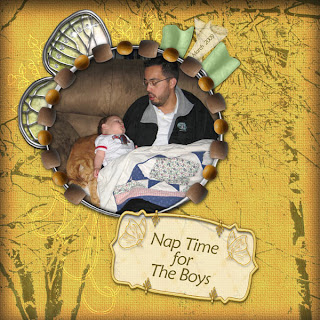 I took a few moments this afternoon to scrap a photo that my daughter took of her three boys all asleep on the couch. It's so adorable, and I wanted to get it on a page.
I took a few moments this afternoon to scrap a photo that my daughter took of her three boys all asleep on the couch. It's so adorable, and I wanted to get it on a page. What's cuter than a sleeping baby? A sleeping dad and kitty with the sleeping baby!
I used the wonderful "Butterfly Wishes" kit by my friend Stacey at Scrapper's Alley. I used one of my favorite tricks for making a scrapbook page for guys - I hid the bow under the photo and only let the ribbon tails stick out. Sorry about that Stacey, it IS a beautiful digi-bow, though!
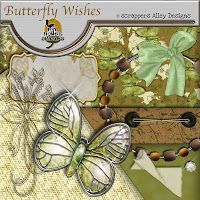 Astute readers will notice that there is NOT a golden background in the Butterfly Wishes digital scrapbooking kit (pictured on the right). Here's all I did to make it gold, which made the page pop!
Astute readers will notice that there is NOT a golden background in the Butterfly Wishes digital scrapbooking kit (pictured on the right). Here's all I did to make it gold, which made the page pop!I used Photoshop, but you can use any graphics program with layer blend modes (such as Photoshop Elements, Paint Shop Pro, for instance).
1. I brought in the grungy brown paper background
2. I put the green background paper over it
3. I changed the green background paper blend mode to color dodge mode
4. I adjusted the opacity of the green paper layer down a bit to get a soft gold.
When you use blend modes like this, lots of time you can retain all of the details on your papers, but get a wonderful tone shift. That's exactly what I wanted, because I loved the grunge and texture on the brown paper. If I'd done a color shift on it, it wouldn't have ended up with the various shades and vibrancy which the blend modes gave me.
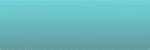


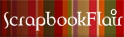
No comments:
Post a Comment